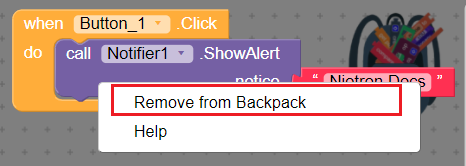Backpack
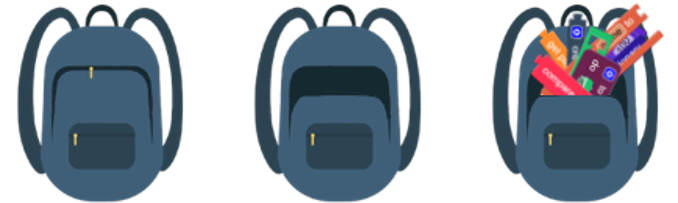
Copy and Paste Blocks to Different Screens and Projects
TheBackpack allows you to carry around blocks throughout your project repositories, allowing blocks to be transferred between projects and between screens. The contents of the Backpackare persistent across logins. When you login to builder, you will find the blocks you left from your last session.
How it works?
The Backpack is a copy-and-paste feature that works between projects and screens. The Backpack icon is located at the upper-right corner of theworkspace.
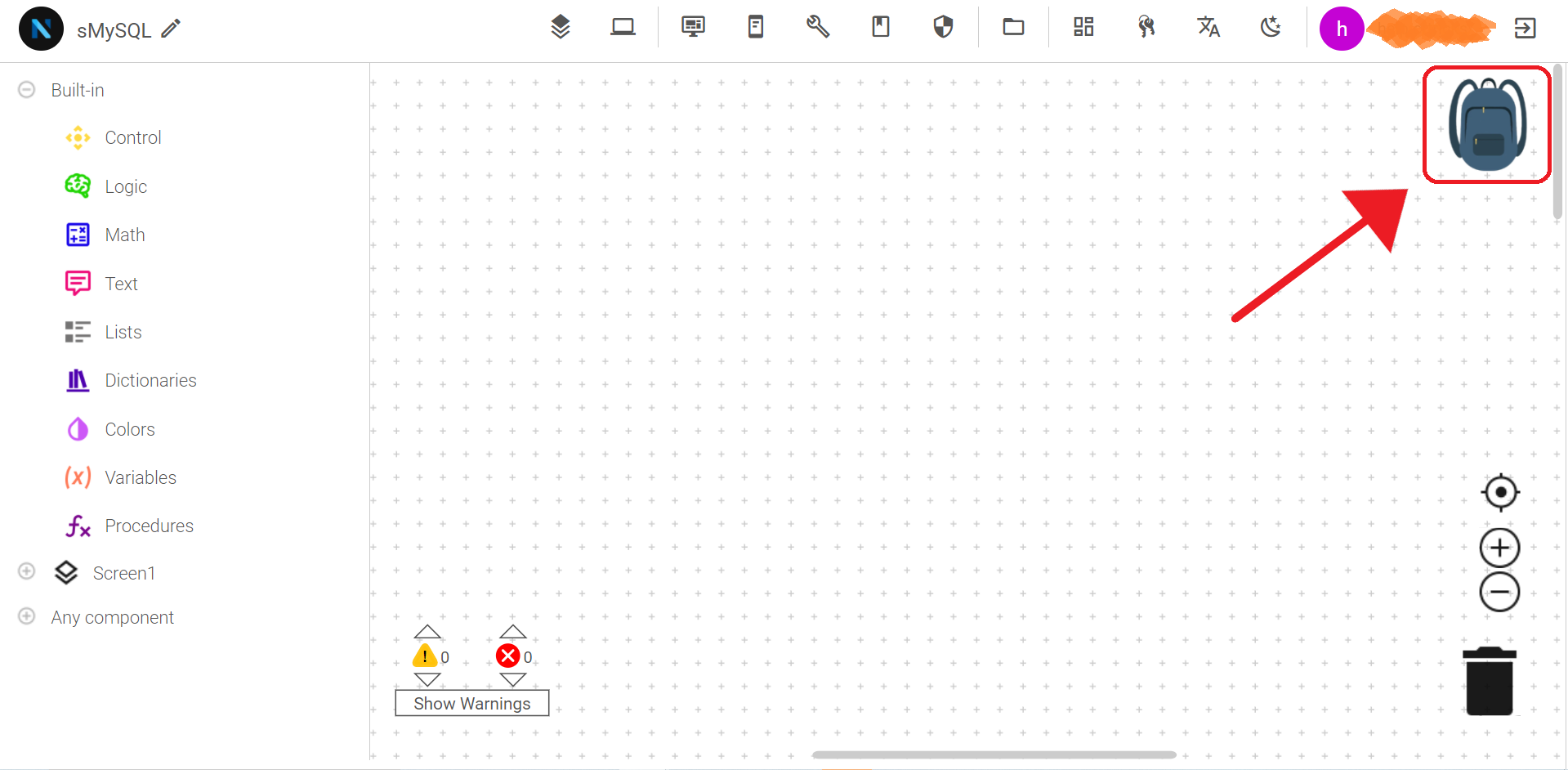
Copying Blocks. Blocks from the workspace can be dragged and dropped into Backpack. This is the copy operation -- the blocks are copied (duplicated) in the backpack. When blocks are dropped into the Backpack, an animation and sound will occur to confirm for the user that the operation was successful. The blocks are not removed from the workspace.
Viewing the Backpack Contents. The contents of the Backpack can be viewed by clicking on its icon (upper right corner of the workspace). A scrollable flyout will pull out from the right edge of the workspace, displaying the Backpack’s contents. The flyout of the Backpack works the same way as the flyouts in the Block drawers.
To close the flyout without pasting any blocks, you can click the workspace or click any empty space in the Backpack with no block highlighted. Note that if you click on a highlighted block in the flyout, that block will be pasted to the workspace.
Pasting Blocks. Blocks can be pasted from the backpack into the current workspace by clicking on the Backpack icon (upper right corner of the workspace) and dragging the block from the flyout to the desired location in the workspace.
Menus In Blocks Area
In addition to the drag-and-drop functionality, you can select Backpack functions by right-clicking on a block or on the workspace, as shown in the following image.
right click on any block
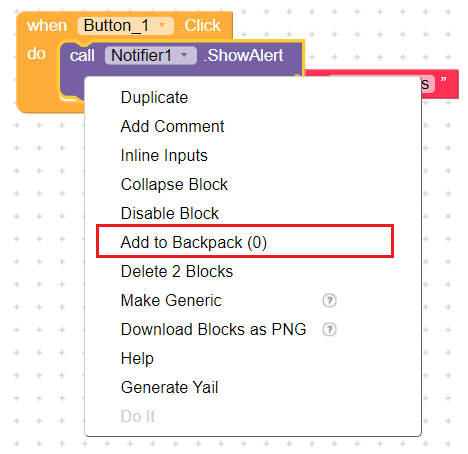
right click on the workspace
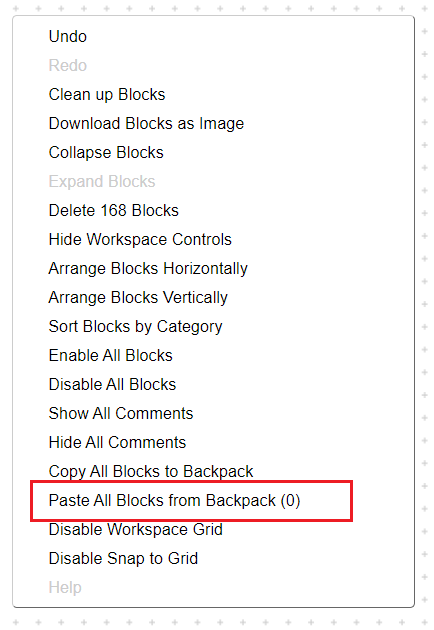
right click on a block in backpack